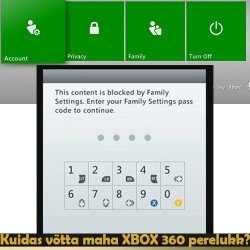How to check a desktop computer?
- Version: V231123
- Added: 23.11.2023
- Changed: 23.11.2023
A desktop computer is a personal computing device, typically consisting of a case, monitor, keyboard, and mouse. It's designed for data processing, performing various tasks, and accessing information. Desktop computers are used for work, education, entertainment, gaming, content creation, web browsing, and many other purposes due to their power, functionality, and expandability.
When purchasing a computer, especially if it's used, it's important to conduct a thorough check since there are many elements in a computer that can be hidden when the device is handed over to us.
What should be included?
- Power cable. If it's missing, reduce the price by €5.
How to check a desktop computer?
General inspection:
- Inspect the case for scratches, chips, or damage. If there are too many scratches and its appearance is significantly compromised, reject the acceptance.
- If the case has glass, check for chips or damage. A deep scratch or chip could cause the glass to break at any time—reject acceptance if present. Computer glass is very fragile and can break from any impact. The cost of new glass often exceeds the cost of a new case.
- Check all USB, AUX, HDMI, VGA, and other ports for damages and ensure they are securely attached and not loose.
- Examine the fans - they should not be broken or contain excessive dust. Some amount of dust is acceptable.
- Press the power button; it should click and bounce back. It shouldn't get stuck.
- Check the condition of the keyboard, mouse, and screen if they are part of the package.
Powering on the computer:
- IMPORTANT: If the computer has a discrete graphics card, the integrated one automatically disables. Always pay attention to this. Connecting the cable to the integrated graphics when there's a discrete one will not display an image on the monitor.
- Press the computer's power button.
- Pay attention to any beep codes or self-diagnostic messages during startup.
- No signal - no system speaker - ignore.
- 1 short beep - system is fine.
- 1 long or multiple short/long beeps - the system reports a problem. Check the screen; it will likely indicate the issue.
- Listen to the fan's operation. It should run smoothly without interruptions or jerks. The fan might have moderate noise. If you believe the fan is too loud, "howling," reject acceptance.
- Ensure the computer boots without issues and doesn't encounter OS boot errors.
How to Skip Signing into Microsoft Account?
Often during acceptance for pledge, when placing an item for sale, or after a reset, we need to perform initial Windows setup. During this setup, Windows may require signing into a Microsoft account. We don't need it, so how do we skip it?
- Set up the system until the internet connection selection.
- Absolutely do not connect the computer to the internet. If the computer is connected via LAN cable, unplug it.
- To the left of the Connect button, there should be an option saying "I don't have internet."
- If the option is not present, press Shift + F10 on the keyboard.
- A command prompt window will open. Left-click on this window.
- In the command prompt, type oobe\bypassnro. It's important to type the code exactly as shown. Press Enter.
- The computer will restart.
- Again, perform the initial setup.
- Now, on the internet connection page, you'll have the option I don't have internet.
- Click it and select Continue with limited setup.
- Follow the installer's instructions.
- No need to enter a password.
- Done.
Operating system check:
- Open and close a few folders. Ensure the OS starts and operates steadily without crashes or freezes.
- Observe the system's performance when opening various programs and folders. If the computer operates very slowly, check if an SSD is installed. If the OS is on an SSD and the specs are medium or above average but the computer runs very slowly, there might be disk problems.
- Connect the computer to the internet and launch Youtube - the video should play smoothly without stuttering.
Hardware testing:
- Insert a working flash drive into each USB port and ensure the computer recognizes it. If the flash drive isn't detected, try again. An exception might be in a custom-built computer where the case is incorrectly matched, and the motherboard lacks front USB ports. In this case, check for physical defects in USB ports; if absent, ignore the problem.
- If the computer has a DVD drive, press the button to open it. If the drive doesn't open after three tries, deduct €15. There's no need to insert a disk to check the drive.
- Open Device Manager and check for conflicting icons. These might include "Disabled" , "Error" , "No driver" .
-
- If errors are found, determine their importance. You can ask colleagues which devices are conflicting.
- Important ones involve hardware like the processor, graphics card, USB, Bluetooth, etc. These conflicts need to be resolved before finalizing the agreement.
- Unimportant ones might be software or virtual conflicts, like a virtual tunnel interface. Resolving them might not be necessary.
- To resolve conflicts, you can ask the customer to fix them and then bring a deposit. If you wish to assist the customer, you can help update Windows or use a driver installation program from a working flash drive.
- Desktop computers should not overheat. There's ample space and the ability to install a powerful fan. If you suspect the computer is very hot, you can use the SpeedFan program to check the temperature of the processor and other components. During idle, the processor's temperature shouldn't exceed 60 degrees, and any other element - 50 degrees. If it exceeds, ask the customer for computer maintenance.
- If we offer €350 or more for the computer and it lacks a warranty, it's strongly recommended to test the graphics card using the FurMark program. Run the test in 1920x1080 mode. The graphics card's fan should run smoothly without jerking, and the temperature of the graphics card shouldn't rise above 84 degrees.
How to Evaluate a Computer?
- To evaluate a computer, you need to consider 4 main parameters:
- CPU: Processor
Right-click on the "Start" button → System. - RAM: Random Access Memory
Right-click on the "Start" button → System. - GPU|VGA: Graphics Card
Right-click on the "Start" button → Device Manager → Display Adapters. - HDD|SSD: Hard Drive
Right-click on the "Start" button → Disk Management → Disk 0[Disk 1, Disk 2, ...].
- CPU: Processor
- To view parameters and evaluate a computer, the HWInfo program is most suitable, which can be downloaded or used with a flash drive. An example of the program is shown in the photo below.
- The price of a computer is influenced by its appearance. Not only the absence of scratches and good condition but also its design. Buyers are more inclined to choose computers with beautiful lights, glass, and design. This can additionally increase the price.
- Most desktop computers are assembled from parts because a computer is like a constructor, allowing you to create exactly what the user needs. Ready-made computers from stores can be either overpriced or heavily limited in functionality. People knowledgeable about computers prefer to build their computer from components, and it is more profitable for stores than having ready-made builds in stock.
- Since most desktop computers do not have models, they are evaluated based on parameters. For this, we send information via Skype:
- Description or photo of the 4 main parameters. It's best to use the HWInfo program for this.
- Photo of the external appearance of the case, if it's attractive.
- Computer model, if available. In most cases, it is absent.
- Computer specifics, if known, for example, the presence of WiFi.
- Information about the warranty, if available. Specify the purchase date, store name, price from the receipt. The price with a warranty can significantly differ from the price without a warranty since components with the same names can have a big price difference. We consider the cheapest, and only from the receipt, can we accurately determine the components installed in the computer.
- The absence of an SSD disk significantly reduces the computer's price.
- The size of the hard disk can be determined by multiplying the disk size from disk management by 1.074 (For example: 476.72 * 1.074 = 512GB).
- SSD or HDD can be identified in two ways:
- By size:
- HDD: 80GB; 120GB; 320GB; 500GB; 640GB; 750GB; 1000GB; 2000GB; 3000GB; 4000GB
- SSD: 80GB; 120GB; 128GB; 240GB; 256GB; 480GB; 512GB; 1000GB; 2000GB; 3000GB; 4000GB
In theory, an SSD can be of any size, but these are the main sizes.
- By model: In the HWInfo program or in disk properties, find the model and search it on Google to determine the disk type.
- By size:
- Evaluation is independent of the Windows version. We focus solely on the computer's parameters.
Creating a Contract
- Title: Since most computers do not have models, the title needs to be devised independently. Use the manufacturer of the case or motherboard and brief forms of the 4 main parameters. For example: Lauaarvuti Gigabyte i5 RTX2060 256GB 16GB.
- Serial Number: Since most computers are manually assembled and do not have an explicit serial number on the case, you can specify *** or use the MAC address of the network card. The MAC address is also unique for each computer. To find it, go to the command prompt as an administrator and execute the command "ipconfig /all", find the MAC address in the list, and write it down without the : signs.
Listing a Desktop Computer for Sale
- When listing for sale, perform the same checks as during acceptance but in a more relaxed environment.
- Take photos of all sides of the computer, especially the front and back. If the computer has glass, you can take photos of the components through the glass.
- Run the HWInfo program, take a photo of this window, and add the photo to all product photos. If there are multiple graphics cards, choose the most powerful one. In the product description, include all information.
- The language in Windows 10 and Windows 11 can be changed from the menu. Instructions can be found on Google or Bing. Therefore, in the product description, include all available languages.
- Deciphering the HWInfo window:

Desktop Computers We Do Not Accept
Today is the time for mobile phones and laptops; desktop computers are not as popular anymore. Often, there is a problem where we accept weak computers at a high price. Prohibiting the acceptance of old computers is pointless because some of them work much better than new ones. Therefore, we limit their acceptance, which is a bit difficult, but unfortunately, the situation requires it. We just need to get used to it a little, and over time, everything will become easier. However, for consignment sale, we can accept even old computers.
General Characteristics
- RAM: Less than 4GB
- Hard Drive: Less than 500GB (HDD) or 100GB (SSD)
- CPU: Less than 4 cores
Intel Processors
- i3: 0-2 generations (e.g., i3-650 - three digits in the model and i3-1000, i3-2000 - the first digit 1 or 2 in the model).
- i5: 0-1 generation (e.g., i3-650, i5-830 - three digits in the model and i3-1000, i5-1000 - the first digit 1 in the model)
- i7: 0 generation (e.g., i7-650 - three digits in the model)
- XEON: 2008 and older
- Other CPUs: 2012 and older.
AMD Processors
- FX-8XXX: We take all.
- A10-XXXX: We take all.
- A8-XXXX: 2012 and older.
- A6-XXXX | FX-4XXX: 2013 and older.
- Other AMD CPUs: 2013 and older.
Graphics Cards
Graphics cards with which we do not accept computers. If the other characteristics fit, you can request the removal of the graphics card.
- Graphics cards from 2009 and older.
- Graphics cards with less than 1GB video memory.
- Radeon X series graphics cards (e.g., X1650, X1950, X1600)
Desktop Computers We Do Not Accept, Even for Consignment Sale
- RAM: Less than 4GB
- Hard Drive: Less than 320GB (HDD) or 80GB (SSD)
- CPU: Less than 4 cores
- Intel i3: 0 generation (e.g., i3-650 - three digits in the model).
- Other CPUs: 2010 and older with less than 2Mb cache.
- Radeon X series graphics cards (e.g., X1650, X1950, X1600)
If you are unsure whether a particular processor can be accepted or not:
- Google search: You can write a query in Google, for example, "FX-4100 Announcement," and Google will immediately tell you when this processor was released for sale.
- Skype Bing: You can write a query, for example, "How old is the FX-4100 processor," and Bing will immediately tell you its age. Bing can answer any processor-related questions quickly.