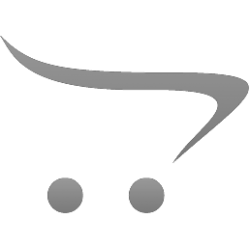How to use Wemply?

How to use Wemply?
- Version: V240624
- Added: 24.06.2024
- Changed: 24.06.2024
Wemply.com is software designed for efficient management of employee work schedules. With this system, you can easily create, modify, and track work schedules, as well as keep records of working hours and plan shifts. It helps optimize personnel management processes by ensuring transparency and making information accessible to all employees. Wemply.com simplifies coordination and reduces the likelihood of errors related to work schedule planning.
It is important to note that the system is still under development and will become even more convenient and functional over time.
How is Wemply useful?
- Minimizes the likelihood of errors.
- Allows you to quickly and easily track missing or extra shifts.
- Allows you to see all changes in the schedule in real-time.
How to log in to the system?
- Go to the website luutar.wemply.com.
- Enter your username and password. If you do not have a password or have forgotten it, contact the administrator.
- If you need to change the password, go to your profile and click "Change password".
How to switch the interface language?
- Click on your name in the top right corner of the screen.
- Select "Profile".
- Click "Edit details".
- In the window that appears, select the desired language from the list of available options.
- Save the changes, and the interface will be displayed in the selected language.
How to view your schedule?
Calendar view
- Click on the Wemply logo.
- Select "Calendar".
- Choose the desired calendar view.
- View and check your schedules.
Table view
- Click on the Wemply logo.
- Select "Dashboard".
- Select "Work schedule".
- Choose the desired period.
- Remove unnecessary filters.
- Schedule type - "1. Schedule".
- Click the "Show" button.
How to see who is working at the branch?
Calendar view
- Click on the Wemply logo.
- Select "Calendar".
- Choose the desired calendar view.
- In the filter, select "LUUTAR OÜ".
- View and check your branch.
Table view
- Click on the Wemply logo.
- Select "Dashboard".
- Select "Work schedule".
- Choose the desired period.
- Remove unnecessary filters.
- Schedule type - "2. Object-based schedule".
- Click the "Show" button.
- View and check your branch.
How to request a day off?
To request a day off, it is not necessary to email the administrator. You can do this from the program:
- Open the calendar.
- Select the day you would like to take off.
- Select the type of leave "Day off request" from the list.
- Specify which day you would like to take off.
- In the description, provide the reason for wanting the day off.
Keep in mind that days off should only be taken for a good reason, and it is best not to take more than 2-3 days off per month.
Read attentively
Information is written for a reason. Read carefully and benefit.
Try to understand
It is useless to remember. Try to understand the meaning.
Ask if difficult
It is better to ask if it is not clear.
Suggest an idea
Have something to add? Offer and improve. Write a comment or email.