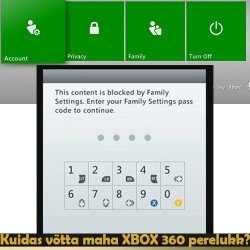Printers for printing A4
Printers for printing A4
- Version: V230812
- Added: 12.11.2019
- Changed: 12.08.2023
- Article helped to write: Antud artikkel on tõlgitud tehisintellekti abil.
Printer - this is one of the most essential tools in our work. It's necessary to carefully
monitor the printer's proper functioning, to prevent paper jams, and to ensure correct printing. It's crucial to
always keep an eye on the availability of spare consumables.
To ensure efficient and uninterrupted printer operation, you should follow these
recommendations:
- Regular technical check: It's recommended to regularly inspect the printer for potential issues. Check the condition of cartridges, paper, and other components for any damage. Consult a technical specialist if problems arise.
- Proper paper loading: Make sure the paper is correctly loaded into the printer tray. Whenever possible, use the recommended paper type and format to avoid jams or poor print quality. Currently, the recommended paper type is green 80g/m² Navigator paper [Price: 6-8€/500 sheets]. If you have a color printer, you can use glossy photo paper for advertising prints - for this, you'll need glossy photo paper 120g/m² - 180g/m² [Price: 10-15€/50 sheets].
- Consumables management: Monitor the ink, toner, or other consumables levels in the printer. Replace them in a timely manner to avoid print interruptions or quality deterioration.
- Regular cleaning: Clean the printer from dust and dirt using a soft cloth and recommended agents. This helps maintain optimal print quality and prolong the printer's lifespan.
- Software updates: Regularly check for printer software updates and install them to ensure compatibility with new technologies and improve performance.
- Printer firmware update: Do not perform an internal software (firmware) update on the printer. Updating it may disrupt the printer's functioning.
When you receive a new toner, always label it:
- Original toners/inks: "New. Original". These cartridges should not be discarded when empty.
- Analog toners/inks: "New. Disposable". Such cartridges should be discarded when empty. The exception is the LC422XL cartridge.
If the printer indicates that the toner is empty:
- Monochrome laser printer: Ignore this message. Continue using the toner until the print quality starts to deteriorate. Do not change the toner - it won't help and might lead to confusion later.
- Color inkjet printer: Make sure to replace the toner. Printing on a color printer with missing color can harm the printer.
Minimum quantity of consumables:
- Monochrome toner: At least 1 spare cartridge.
- Color cartridges: At least 2 cartridges for each color.
- Color bottles: At least 0.5 bottles for each color.
Order toners, cartridges, bottles from Juri Dejanov.
To place an order, write to the email address juri.dejanov@luutar.ee or create a new ticket at the top of
the page.
Please keep this guide and consult a technical specialist when necessary.
Types of Printers at Luutar and How to Use Them:
Brother DCP-7055
(CLICK TO OPEN DESCRIPTION)

FEATURES
Type: Monochrome Laser
Cartridge: Toner TN-2010
Drum: DR2200
Speed: 20 pages per minute
Duplex: YES
Scanner: YES
How to Identify Original: BROTHER Engraving
Stock Location: Maardu
How to Replace Toner or Drum
- Locate the "tabs" on the sides of the printer.
- Open the cover through these tabs.
- Remove the drum.
- Remove the toner from the drum.
- Insert a new toner into the drum or an old toner into a new drum.
- Insert the drum back into the printer.
- Close the cover.
PROBLEMS OF BROTHER DCP-7055 PRINTER AND THEIR SOLUTIONS
Printer Refuses to Print
- Check if the cable is loose - sometimes the cable from the printer or computer may come loose.
- Check what printer is printing to the correct printer - sometimes there are multiple printers with the same name on the computer. Try another one.
- Restart the printer and computer - most issues are resolved by restarting the
printer and
computer.
- Disconnect the printer from the power outlet.
- Open the "Start" menu and select "Restart".
- After the computer starts, turn on the printer.
- Try printing again.
- Consult a technician - if nothing helps, seek assistance.
Replace the Toner
If the printer continues to print, ignore this message. The manufacturer, in an attempt to make money, may try to sell us expensive toners with a reset chip for printing. However, there's no point in overpaying, so the printer may try to hinder printing without such cartridges. If printing doesn't continue, indicate in the menu that you want to ignore the counter:- Press the "Menu" button.
- Select "General" and press "OK".
- Select "Replace toner" and press "OK".
- Select "Continue" and press "OK".
- Try printing again.
- If not printing, restart the computer.
- If that doesn't help, see below "Resetting the Toner and Drum Counter".
Replace the Drum
If the printer continues to print, ignore this message. The manufacturer, in an attempt to make money, may try to sell us expensive toners with a reset chip for printing. However, there's no point in overpaying, so the printer may try to hinder printing without such cartridges. If printing doesn't continue, indicate in the menu that you want to ignore the counter:- Press the "Menu" button.
- Select "General" and press "OK".
- Select "Replace toner" and press "OK".
- Select "Continue" and press "OK".
- Try printing again.
- If not printing, restart the computer.
- If that doesn't help, see below "Resetting the Toner and Drum Counter".
Stripes or Extra Text Appearing on Pages
- Clean the drum roller with a tissue:
- Remove the drum from the printer.
- Remove the toner from the drum.
- There's a black-brown roller in the back of the drum. Use a fingernail to turn the left gear and clean the roller with a tissue.
- Put everything back in place.
- Try printing again.
- Try replacing the cartridge.
- If nothing helps, order a new drum.
Blank Spaces or Very Faint Printing on Pages
Replace the toner.Resetting the Toner and Drum Counter
The manufacturer, in an attempt to make money, may try to sell us expensive toners with a reset chip for printing. However, there's no point in overpaying, so the printer may try to hinder printing without such cartridges. If the printer displays "Replace toner" or "Replace drum," and the methods described above don't help, you need to reset the counters.Method 1
- Ensure the printer is turned on.
- Open the cover to access the toner area.
- Press the following buttons on the control panel sequentially, with specific
intervals between presses:
- Stop - hold down.
- Menu - press and release.
- Stop - release.
- The printer screen should display the "MAINTENANCE" menu.
- Press the down arrow to select the desired option (e.g., "RESET TONER" or "RESET DRUM").
- Press "OK" or "Start" to confirm the reset.
- The printer may require confirmation, in which case, press "OK" or "1".
- The printer will restart, and the counters should be reset.
Method 2
-
If the first method doesn't work, you can perform a Hard Reset to reset the counters.
- Ensure the printer is turned on.
- Open the cover to access the toner area.
- Remove the toner cartridge.
- Remove the toner from the cartridge (drum).
- Insert an empty drum back into the printer.
- Take two sharp objects, such as two screwdrivers or similar items.
- Locate a tab on the left side of the toner and a button to close the front cover on the right side.
- Press the tab on the left and the button on the right simultaneously with the screwdrivers.
- Listen for the printer to heat up.
- As soon as you hear the drum start to rotate, wait for 4 seconds, release the left tab, and press it again.
- If the screen displays "Quantity," everything is done correctly. If it says "Replace drum," start over.
- If you can't succeed, contact a technician.
Brother DCP-L2520DW
(CLICK TO OPEN
DESCRIPTION)

SPECIFICATIONS
Type: Monochrome laser
Toner Cartridge: TN-2320
Drum: DR2300
Speed: 20 pages per minute
Duplex: YES
Scanner: YES
How to Identify Original: BROTHER engraving
Stock Location: Jõhvi
How to Replace Toner or Drum
- Locate the "Ears" on the sides of the printer.
- Open the cover using these "Ears".
- Remove the drum.
- Remove the toner from the drum.
- Insert a new toner into the drum or an old toner into a new drum.
- Insert the drum back into the printer.
- Close the cover.
PROBLEMS WITH BROTHER DCP-L2520DW PRINTER AND THEIR SOLUTIONS
Printer Refuses to Print
- Check if the cable is connected - sometimes the cable can become disconnected from the printer or computer.
- Check that you're printing on the correct printer - it's possible that your computer has multiple printers with the same name. Try another one.
- Restart the printer and computer - most problems are resolved by
restarting the printer and
computer.
- Disconnect the printer from the power outlet.
- Open the "Start" menu and select "Restart".
- After the computer restarts, turn on the printer.
- Try printing again.
- Seek help from a technical specialist - if nothing helps, ask for assistance.
Replace Toner
If the printer continues to print, ignore this message. The manufacturer, in an attempt to make money, may try to push expensive toner cartridges with reset chips. However, it's not worth overpaying, so the printer might try to hinder printing without such cartridges. If printing doesn't continue, indicate in the menu that you want to ignore the counter:- Press the "Menu" button.
- Select "General" and press "OK".
- Select "Replace Toner" and press "OK".
- Select "Continue" and press "OK".
- Try printing again.
- If it doesn't print, restart the computer.
- If that doesn't help, see "Resetting Toner and Drum Counters" below.
Replace Drum
If the printer continues to print, ignore this message. The manufacturer, in an attempt to make money, may try to push expensive drum units with reset chips. However, it's not worth overpaying, so the printer might try to hinder printing without such units. If printing doesn't continue, indicate in the menu that you want to ignore the counter:- Press the "Menu" button.
- Select "General" and press "OK".
- Select "Replace Toner" and press "OK".
- Select "Continue" and press "OK".
- Try printing again.
- If it doesn't print, restart the computer.
- If that doesn't help, see "Resetting Toner and Drum Counters" below.
Stripes or Extra Text on Sheets
- Clean the drum roller with a cloth:
- Remove the drum from the printer.
- Remove the toner from the drum.
- In the back of the drum, there's a black-brown roller. Use your nail to turn the roller clockwise and clean it with a cloth.
- Insert everything back.
- Try printing again.
- Try replacing the cartridge.
- If nothing helps, order a new drum.
Blank Spaces on Sheets or Very Faint Printing
Replace the toner.RESETTING TONER AND DRUM COUNTERS
The manufacturer, in an attempt to make money, may try to push expensive toner cartridges with reset chips. However, it's not worth overpaying, so the printer might try to hinder printing without such cartridges. If the printer displays "Replace Toner" or "Replace Drum," and the methods described above don't help, you need to reset the counters.Method 1
- Ensure the printer is turned on.
- Open the cover to access the toner area.
- Press and hold the "Menu" button.
- The screen should display "Reset TNR-STD A counter".
- Release the "Menu" button and press "OK" once.
- Press the "Up" button once - select "Yes".
- The screen should display "Accepted".
- Press "Stop/Exit" and close the front cover.
- Done.
Brother DCP-L2530DW
(CLICK TO OPEN
DESCRIPTION)

SPECIFICATIONS
Type: Monochrome Laser
Toner Cartridge: TN-2320
Drum: DR2300
Speed: 20 pages per minute
Duplex: YES
Scanner: YES
How to Identify Original: BROTHER engraving
Stock Location: Jõhvi
How to Replace Toner or Drum
- Locate the "Tabs" on the sides of the printer.
- Open the cover using these "Tabs".
- Remove the drum.
- Remove the toner from the drum.
- Insert a new toner into the drum or an old toner into a new drum.
- Reinsert the drum back into the printer.
- Close the cover.
PROBLEMS WITH Brother DCP-L2530DW PRINTER AND THEIR SOLUTIONS
Printer Refuses to Print
- Check if the cable is connected - sometimes the cable might come loose from the printer or computer.
- Ensure you are printing to the correct printer - it can happen that there are multiple printers with the same name on your computer. Try another one.
- Restart the printer and computer - most issues are resolved by
restarting the printer and
computer.
- Disconnect the printer from the power source.
- Open the "Start" menu and choose "Restart".
- After the computer restarts, turn on the printer.
- Try printing again.
- Seek help from a technical specialist - if nothing helps, ask for assistance.
Replace Toner
If the printer continues to print, ignore this message. The manufacturer might try to sell expensive toner cartridges with a reset chip to make more money. However, it's not necessary to overpay, so the printer might try to hinder printing without such cartridges. If printing doesn't continue, indicate in the menu that you want to ignore the counter:- Press the "Menu" button.
- Select "General" and press "OK".
- Select "Replace Toner" and press "OK".
- Select "Continue" and press "OK".
- Try printing again.
- If it doesn't print, restart the computer.
- If that doesn't help, see "Resetting Toner and Drum Counters" below.
Replace Drum
If the printer continues to print, ignore this message. The manufacturer might try to sell expensive drums with a reset chip to make more money. However, it's not necessary to overpay, so the printer might try to hinder printing without such units. If printing doesn't continue, indicate in the menu that you want to ignore the counter:- Press the "Menu" button.
- Select "General" and press "OK".
- Select "Replace Toner" and press "OK".
- Select "Continue" and press "OK".
- Try printing again.
- If it doesn't print, restart the computer.
- If that doesn't help, see "Resetting Toner and Drum Counters" below.
Stripes or Extra Text on Pages
- Clean the drum roller with a cloth:
- Remove the drum from the printer.
- Remove the toner from the drum.
- In the back of the drum, there's a black-brown roller. Use your fingernail to turn the roller clockwise and clean it with a cloth.
- Reinsert everything.
- Try printing again.
- Try replacing the toner cartridge.
- If nothing helps, order a new drum.
Blank Spaces or Faint Printing on Pages
Replace the toner.RESETTING TONER AND DRUM COUNTERS
The manufacturer might try to sell expensive toner cartridges with a reset chip to make more money. However, it's not necessary to overpay, so the printer might try to hinder printing without such cartridges. If the printer shows "Replace Toner" or "Replace Drum" and the methods described above don't help, the counters need to be reset.Method 1
- Make sure the printer is turned on.
- Open the cover to access the drum.
- Press and hold the "Menu" button for 2 seconds.
- Release it and press "OK" once.
- Press the "Up" button once - select "Yes".
- The screen should display "Accepted".
- Press "Stop/Exit" and close the front cover.
- Done.
Brother DCP-L2530DW
(CLICK TO OPEN
DESCRIPTION)

SPECIFICATIONS
Type: Monochrome Laser
Toner Cartridge: TN-2320
Drum: DR2300
Speed: 20 pages per minute
Duplex: YES
Scanner: YES
How to Identify Original: BROTHER engraving
Stock Location: Jõhvi
How to Replace Toner or Drum
- Locate the "Tabs" on the sides of the printer.
- Open the cover using these "Tabs".
- Remove the drum.
- Remove the toner from the drum.
- Insert a new toner into the drum or an old toner into a new drum.
- Reinsert the drum back into the printer.
- Close the cover.
PROBLEMS WITH Brother DCP-L2530DW PRINTER AND THEIR SOLUTIONS
Printer Refuses to Print
- Check if the cable is connected - sometimes the cable might come loose from the printer or computer.
- Ensure you are printing to the correct printer - it can happen that there are multiple printers with the same name on your computer. Try another one.
- Restart the printer and computer - most issues are resolved by
restarting the printer and
computer.
- Disconnect the printer from the power source.
- Open the "Start" menu and choose "Restart".
- After the computer restarts, turn on the printer.
- Try printing again.
- Seek help from a technical specialist - if nothing helps, ask for assistance.
Replace Toner
If the printer continues to print, ignore this message. The manufacturer might try to sell expensive toner cartridges with a reset chip to make more money. However, it's not necessary to overpay, so the printer might try to hinder printing without such cartridges. If printing doesn't continue, indicate in the menu that you want to ignore the counter:- Press the "Menu" button.
- Select "General" and press "OK".
- Select "Replace Toner" and press "OK".
- Select "Continue" and press "OK".
- Try printing again.
- If it doesn't print, restart the computer.
- If that doesn't help, see "Resetting Toner and Drum Counters" below.
Replace Drum
If the printer continues to print, ignore this message. The manufacturer might try to sell expensive drums with a reset chip to make more money. However, it's not necessary to overpay, so the printer might try to hinder printing without such units. If printing doesn't continue, indicate in the menu that you want to ignore the counter:- Press the "Menu" button.
- Select "General" and press "OK".
- Select "Replace Toner" and press "OK".
- Select "Continue" and press "OK".
- Try printing again.
- If it doesn't print, restart the computer.
- If that doesn't help, see "Resetting Toner and Drum Counters" below.
Stripes or Extra Text on Pages
- Clean the drum roller with a cloth:
- Remove the drum from the printer.
- Remove the toner from the drum.
- In the back of the drum, there's a black-brown roller. Use your fingernail to turn the roller clockwise and clean it with a cloth.
- Reinsert everything.
- Try printing again.
- Try replacing the toner cartridge.
- If nothing helps, order a new drum.
Blank Spaces or Faint Printing on Pages
Replace the toner.RESETTING TONER AND DRUM COUNTERS
The manufacturer might try to sell expensive toner cartridges with a reset chip to make more money. However, it's not necessary to overpay, so the printer might try to hinder printing without such cartridges. If the printer shows "Replace Toner" or "Replace Drum" and the methods described above don't help, the counters need to be reset.Method 1
- Make sure the printer is turned on.
- Open the cover to access the drum.
- Press and hold the "Menu" button for 2 seconds.
- Release it and press "OK" once.
- Press the "Up" button once - select "Yes".
- The screen should display "Accepted".
- Press "Stop/Exit" and close the front cover.
- Done.
Brother DCP-L2550DN
(CLICK TO OPEN
DESCRIPTION)

Specifications
Type: Monochrome Laser
Toner Cartridge: TN-2420
Drum: DR2400
Speed: 20 pages per minute
Duplex: YES
Scanner: YES
How to Identify Original: BROTHER engraving
Stock Location: Jõhvi
How to Replace Toner or Drum
- Locate the "Ears" on the sides of the printer.
- Open the cover using these "Ears".
- Remove the drum.
- Remove the toner from the drum.
- Insert a new toner into the drum or an old toner into a new drum.
- Reinsert the drum back into the printer.
- Close the cover.
Brother DCP-L2550DN Printer Issues and Solutions
Printer Refuses to Print
- Check if the cable is connected - sometimes the cable from the printer or computer might come loose.
- Make sure you're printing to the correct printer - there might be multiple printers with the same name on your computer. Try another one.
- Restart the printer and computer - most issues are resolved by
restarting the printer and
computer.
- Unplug the printer from the power source.
- Open the "Start" menu and select "Restart".
- After the computer restarts, turn on the printer.
- Try printing again.
- Seek help from a technical specialist - if nothing helps, ask for assistance.
Replace Toner
If the printer continues to print, ignore this message. The manufacturer might try to sell expensive toner cartridges with reset chips to earn more money. However, there's no need to overpay, so the printer might try to interfere with printing without such cartridges. If printing doesn't continue, indicate in the menu that you want to ignore the counter:- Press the "Menu" button.
- Select "General" and press "OK".
- Select "Replace Toner" and press "OK".
- Select "Continue" and press "OK".
- Try printing again.
- If it doesn't print, restart the computer.
- If that doesn't help, see "Resetting Toner and Drum Counters" below.
Replace Drum
If the printer continues to print, ignore this message. The manufacturer might try to sell expensive drums with reset chips to earn more money. However, there's no need to overpay, so the printer might try to interfere with printing without such units. If printing doesn't continue, indicate in the menu that you want to ignore the counter:- Press the "Menu" button.
- Select "General" and press "OK".
- Select "Replace Toner" and press "OK".
- Select "Continue" and press "OK".
- Try printing again.
- If it doesn't print, restart the computer.
- If that doesn't help, see "Resetting Toner and Drum Counters" below.
Stripes or Extra Text on Pages
- Clean the drum roller with a cloth:
- Remove the drum from the printer.
- Remove the toner from the drum.
- At the back of the drum, there's a black-brown roller. Use your nail to rotate the roller clockwise and clean it with a cloth.
- Reinsert everything.
- Try printing again.
- Try replacing the toner cartridge.
- If nothing helps, order a new drum.
Blank Spaces or Faint Print on Pages
Replace the toner.Resetting Toner and Drum Counters
The manufacturer might try to sell expensive toner cartridges with reset chips to earn more money. However, there's no need to overpay, so the printer might try to interfere with printing without such cartridges. If the printer shows "Replace Toner" or "Replace Drum" and the methods described above don't help, then you need to reset the counters.Method 1
- Make sure the printer is turned on.
- Open the cover to access the drum.
- Press the "Menu" button and hold it for 2 seconds.
- Release the button and press "OK" once.
- Press the "Up" button once - select "Yes".
- "Accepted" should appear on the screen.
- Press "Stop/Exit" and close the front cover.
- Done.
Brother MFC-J5730DW
(CLICK TO OPEN
DESCRIPTION)

Specifications
Type: Color Inkjet Printer
Cartridges:
LC3019XLBK[Black] |
LC3019XLC[Cyan] |
LC3019XLM[Magenta] |
LC3019XLY[Yellow]
Waste Ink Pad: Currently unknown
Speed: 22 pages per minute
Duplex: YES
Scanner: YES
How to Identify Original: Label "innobella"
Stock Location: Luule
How to Replace Cartridge
Read attentively
Information is written for a reason. Read carefully and benefit.
Try to understand
It is useless to remember. Try to understand the meaning.
Ask if difficult
It is better to ask if it is not clear.
Suggest an idea
Have something to add? Offer and improve. Write a comment or email.
Author: Juri Dejanov
A desktop computer is a personal computing device, typically consisting of a case, monitor, keyboard, and mouse. It's designed for data processing, pe..
Author: Juri Dejanov
If we need to sell an XBOX 360 with parental control activated, we follow these steps:
We navigate to the "Settings" me..
Author: Nelli-Kai Kallas
Luutaril on suur üle-eestiline e-pood ja erinevaid kaupu
ostetakse igapäevaselt. Üks variant, kuidas klient oma ostetud toote kätte
saab, on kaup ko..
Author: Nelli-Kai Kallas
Luutaril on suur üle-eestiline e-pood ja erinevaid kaupu
ostetakse igapäevaselt. Üks variant, kuidas klient oma ostetud toote kätte
saab, on kaup ko..
Author: Rauno Emmar
Mündid ja plaadid - nii kullast kui hõbedast on tavaliselt 900*-999* proovidega. Neid võtame me panti kui ka ostame sisse. Muud sisaldusega mündi..
Author: Nelli-Kai Kallas
Iga kuu viimasel kuupäeval on Luutari esindustes aruandepäev. Võtame kõik numbrid kokku- vaatame, kas kõik lepingud vastavalt kaubale
on korrektselt ..
Author: Juri Dejanov
LOCATED IN THE TRANSLATION STAGE!
ОСОБАЯ СИТУАЦИЯ В МИРЕ И НАШИ ПРЕДСТАВИТЕЛЬСТВАХ LUUTAR
COVID-19 представляет собой вирусное забол..
Author: Juri Dejanov
Что такое Искусственный Интеллект (ИИ)?Современные технологии ИИ стали неотъемлемой частью многих программ и приложений, значительно упрощая и улучшая..
Author: Juri Dejanov
What is a Windows Phone?
Windows Phone, a mobile operating system developed by Microsoft, was released on October 11, 2010. October 21, 2010 began ..
Author: Juri Dejanov
A desktop computer is a personal computing device, typically consisting of a case, monitor, keyboard, and mouse. It's designed for data processing, pe..
Author: Juri Dejanov
JBL speakers are a small revolution in audio. Great quality, good sound and low price. That is why there are so many of them, and they are often broug..