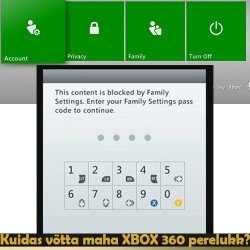How to inspect and accept AirPods?
How to inspect and accept AirPods?
- Version: V23073001
- Added: 30.07.2023
- Changed: 30.07.2023
- Article helped to write: Antud artikkel on tõlgitud tehisintellekti abil.
AirPods are wireless earphones developed by Apple, which operate using Bluetooth technology and allow you to listen to music, take calls, and interact with voice assistants without wires and with convenience. AirPods, like all Apple devices, have the capability of integration with the user's Apple account. This enables automatic synchronization of the earphones with other Apple devices, such as iPhone, iPad, and Mac, making it easier to use and ensuring convenience in transferring settings and data between devices.
How to check the authenticity of AirPods?
- Package and Apple logo: Check the packaging for authenticity. Genuine AirPods come in a box with a clean and neat Apple logo.
- Serial number: Check the serial number on the packaging and on the earphones themselves. Then visit Apple's official website (https://checkcoverage.apple.com) and enter the serial number to verify authenticity.
- Build quality: Genuine AirPods have high build quality. Pay attention to small details like seam alignment, plastic quality, and assembly.
- Sound and functionality: Check the sound quality of the earphones, as well as the functionality of all buttons and microphones. Genuine AirPods should provide clear sound and flawless function control.
- Bluetooth and connection: Check how easily and stably the AirPods connect to Apple devices via Bluetooth. Genuine earphones should connect instantly after being taken out of the case.
- Weight: You can also check by weighing them. Counterfeit versions weigh significantly less than the originals.
Weight of All AirPods Models
- AirPods (1st generation):
- Earbud weight: about 4 grams.
- Charging case weight: about 38 grams.
- AirPods (2nd generation) with regular charging case:
- Earbud weight: about 4 grams.
- Charging case weight: about 40 grams.
- AirPods (2nd generation) with wireless charging case:
- Earbud weight: about 4 grams.
- Wireless charging case weight: about 45 grams.
- AirPods (3rd generation):
- Earbud weight: about 4.28 grams.
- Charging case weight: about 37.91 grams.
- AirPods Pro (1st generation):
- Earbud weight: about 5.4 grams.
- Charging case weight: about 45.6 grams.
- AirPods Pro (2nd generation):
- Earbud weight: about 5.3 grams.
- Charging case weight: about 50.8 grams.
- AirPods Max:
- Headphones weight: about 384.8 grams.
- Smart Case weight: about 134.5 grams.
How to connect AirPods to an iPhone?
- Make sure your AirPods are charged and ready to use.
- Unlock your iPhone using the password, Touch ID, or Face ID.
- Open the AirPods charging case.
- An on-screen prompt should appear on your iPhone, requesting connection. Press the "Connect" button.
- If you're using a device with an Apple ID account already linked to your AirPods, they will automatically connect and sync with all your iCloud devices.
- After the pairing process is complete, you'll see the AirPods icon with the battery status displayed on your iPhone screen.
How to connect AirPods to an Android device?
- Make sure your AirPods are inside the charging case and ready to pair.
- On your Android device, open the settings and ensure that Bluetooth is turned on.
- On the AirPods charging case, find the pairing button (usually on the back or side) and press and hold it until the indicator on the case starts blinking.
- In the list of available Bluetooth devices on your Android device, find and select AirPods.
- Wait for a successful pairing; you may need to press "Connect" or accept a pairing request on your Android device.
- After successful pairing, you'll see the AirPods icon in the notification panel or in the Bluetooth settings section of your Android device.
How to check the sound of AirPods?
- Make sure your AirPods are inside the charging case and ready to use.
- Play various types of audio content, such as music of different genres, audiobooks, podcasts, etc.
- Assess the purity and clarity of the sound. Ensure that the sound is not distorted or interrupted.
- Check the balance of the sound. Make sure that the bass, midrange, and treble frequencies are balanced and not overpowering each other.
- Evaluate the quality of the bass. Ensure that the bass sounds deep and powerful without distortions.
- Check the midrange frequencies (vocals and primary instruments). They should be clear and distinct.
- Evaluate the quality of the high frequencies (high-pitched sounds). They should be soft and detailed without causing resonances.
- Pay attention to the consistency of sound between both earbuds. They should sound the same without any differences in quality.
- Check for the absence of noise, distortions, and unwanted sounds during audio playback.
- If possible, make a call to a colleague to test the microphone quality.
How to disconnect AirPods from a previous phone?
- Make sure the AirPods are within Bluetooth range of the previous device.
- Open the "Find My" app.
- In the "Find My" section, find and select the "AirPods" device.
- Press "Remove This Device" or "Delete Device".
- Confirm the removal of AirPods from the previous device.
- AirPods are now disconnected from the previous phone and iCloud account.
Contract Registration
Now you can register a contract for AirPods. Please remember that the correct spelling of the product name is "Kõrvaklapid Apple Модель". You cannot use "klapid", "kuularid", or any other variations - only "Kõrvaklapid".
Selling or Offering AirPods for Sale
If you have found that the AirPods are still connected to an Apple account and displaying the message "These headphones are connected to another Apple ID, and the owner can track their location," follow these steps:- Attempt to contact the previous owner and ask them to remove the headphones from the "Find My" app.
- If the previous owner is unavailable, reset the headphones to factory settings.
Myth and Truth About Headphone Tracking:
- Myth: Customers can track the location of the headphones - this is incorrect information. AirPods do not have a GPS chip or any other tracking methods. They connect solely through Bluetooth, so when the headphones are connected to a new phone, the old phone (owner) cannot track their location in any way.
- Truth: For AirPods Pro, to activate the tracking feature on a new device, they must be disconnected from the previous Apple ID. Therefore, a new owner cannot activate the tracking feature if the headphones are linked to a previous account. Fortunately, not many customers use this feature.
How to Perform a Reset for AirPods?
- Ensure that the AirPods are inside the charging case.
- Open the lid of the charging case.
- Press and hold the reset button on the back of the case.
- Wait for the LED on the case to start flashing yellow.
- Continue holding the button until the LED switches to white and then starts flashing white.
- Wait for the reset to complete; the AirPods will be fully reset to factory settings.
Read attentively
Information is written for a reason. Read carefully and benefit.
Try to understand
It is useless to remember. Try to understand the meaning.
Ask if difficult
It is better to ask if it is not clear.
Suggest an idea
Have something to add? Offer and improve. Write a comment or email.